 Fiddler Options
Fiddler Options
General
- Check for updates on startup controls whether Fiddler will contact the
version-checking web service on startup.
- Show a message when HTTP protocol violations encountered
controls whether
Fiddler notifies you if it observes HTTP protocol violations.
- Enable IPv6 controls whether or not Fiddler will connect to HTTP servers
using IPv6, if available.
- Map socket to originating process controls whether Fiddler's session list
will show which process generated each HTTP request.
- Encrypt using AES256 controls whether SAZ files use strong encryption when
saved using password protection.
- Automatically stream audio & video controls whether Fiddler will use
streaming mode when downloading audio and video
content-types.
- The Systemwide Hotkey checkbox permits you to pick a
hotkey which will restore and activate Fiddler when it is inactive or
minimized.
HTTPS
- Capture HTTPS CONNECTs controls whether Fiddler will
attempt to create tunnels through which secure traffic will flow.
- Decrypt HTTPS traffic controls whether Fiddler will
decrypt the
requests and responses within those secure tunnels.
- Ignore server certificate errors controls whether
Fiddler will warn you if an HTTPS server has presented a certificate that
did not validate. You should not check this box when surfing the
Internet due to the spoofing security threat.
- Show data from RPASpy
controls whether or not Fiddler
will show HTTPS headers reported by the deprecated
RPASpy addon.
Extensions
- Automatically reload script when changed controls
whether or not Fiddler will automatically reload the FiddlerScript rules
file when it detects that the file has been changed.
- The Editor text box allows you to control which text
editor is used to edit the FiddlerScript. The "..." button will launch
a dialog to allow selection of the editor. The
FiddlerScriptEditor is a popular choice.
- The References text box allows you to specify any
additional assemblies that your FiddlerScript depends upon.
- The Find more extensions link opens the
Fiddler
Add-ons page.
Connections
- The Fiddler listens on port textbox controls which
port Fiddler uses to listen for web traffic.
- The Copy Browser Proxy Config URL link copies a
proxy-configuration-script link that you can paste into a client's proxy
configuration screen. This option is rarely useful, but learn more
here.
- Allow remote computers to connect controls whether or not Fiddler will accept
HTTP requests from other computers.
- Reuse client connections controls whether Fiddler will reuse HTTP client
connections (keep-alive).
- Reuse connections to servers controls whether Fiddler will reuse HTTP server
connections (keep-alive).
- The Chain to upstream gateway proxy controls whether or
not Fiddler will use the system proxy as an upstream gateway proxy.
By unchecking this checkbox, you're telling Fiddler
"ignore my browser's normal proxy settings, and just send requests directly to
web servers."
- The Show Gateway Info link shows information about any known
upstream gateway proxy.
- The Act as System Proxy on startup controls whether or
not Fiddler registers as the System proxy on startup. Internet
Explorer and many other applications use the system proxy by default and are
notified when it changes.
Learn more...
- The Monitor all connections checkbox controls whether
Fiddler will register as the proxy for all WinINET Connections.
- The Use PAC Script checkbox controls how Fiddler
registers as the system proxy; specifically, when this box is ticked,
Fiddler will tell the browser to use the proxy configuration script (which
can be found by clicking the Copy Browser Proxy Configuration URL
link) instead of using the default proxy configuration of
127.0.0.1:8888.
- The WinINET Connections list shows what network
connections are configured for this machine. This may be useful if you
are connected to the Internet via dialup or VPN and want Fiddler to
automatically hook a connection other than your LAN connection.
Learn more...
- The IE should bypass Fiddler list controls which
requests should not be sent through Fiddler at all when it is registered as
the system proxy. Note that this list is generally only respected by
WinINET clients like Internet Explorer.
Appearance
- The Font Size box allows you to select the font-size
Fiddler will use. A restart is required to fully complete the change.
- The Set Readonly Color button allows you to select the
background color for text boxes which are in a readonly state. This
setting primarily exists because gray is the default for Windows and gray is
kinda ugly. A restart is required to complete this change.
- The Hide Fiddler when minimized checkbox will show the
Fiddler icon in your system tray rather than the task bar when Fiddler is
minimized.
- The Use SmartScroll option controls whether or not
Fiddler will auto-scroll to the bottom of the session list when new sessions
are added but you've manually scrolled the list to an earlier session.
- Reset Session ID counter on CTRL+X will cause the
session id numbering to restart from 0 when the Session list is cleared via
Remove > All Sessions, or when you use the CTRL+X hotkey.
< Back to Help Homepage
©2018 Eric Lawrence
|
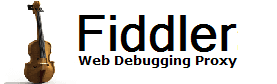
 Get the NEW book!
Get the NEW book!
 Get Fiddler!
Get Fiddler!