 Fiddler How-Tos
Fiddler How-Tos
Q: How do I create a
Session Archive Zip (SAZ) Traffic archive?
A: Start Fiddler. Use your client or browser to generate some
HTTP/HTTPS traffic.
Click File > Save >
All Sessions... and save the traffic to a .SAZ file.
Q: How do I see traffic to
http://localhost or
http://127.0.0.1?
A: Read this article.
Or upgrade to
IE9.
Q: How do
I configure Fiddler and IE9 to indicate why a given HTTP Request was
made?
A: Read
this article.
Enable
Download-Initiator tagging.
cols add @request.Accept
cols add @request.X-Download-Initiator
FiddlerObject.UI.lvSessions.AddBoundColumn("Accept", 50,
"@request.Accept");
FiddlerObject.UI.lvSessions.AddBoundColumn("Reason", 50,
"@request.X-Download-Initiator");
Q: How do I see the HTTPS traffic-- I only see
a "CONNECT" tunnel?
A: HTTPS Traffic
decryption is disabled by default. Learn more about
decrypting HTTPS traffic with
Fiddler2.
Q: How do
I attach a client certificate?
A: Fiddler 2.1.0.3 and later support client certificates. See
Attaching
Client Certificates for more information.
Q: How do I configure my Windows client to trust the
bogus root to avoid error messages and enable logon to services like Passport?
A: This is not a recommended configuration.
You should never make this configuration change on a
non-Test machine.
- Visit a HTTPS site with Fiddler2 running, ensure that you see the
Certificate Error warning page
- START > RUN > CERTMGR.MSC
- Drag the DO_NOT_TRUST_FiddlerRoot certificate to the Trusted Root
Certification Authorities folder
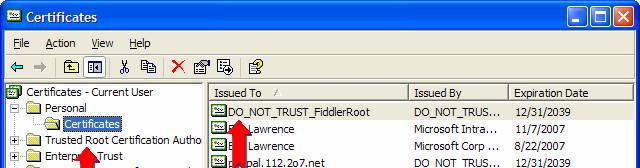
You can make a similar configuration change for Firefox and other clients
that do not use the Windows Certificate store; use the appropriate Options
dialog in the browser.
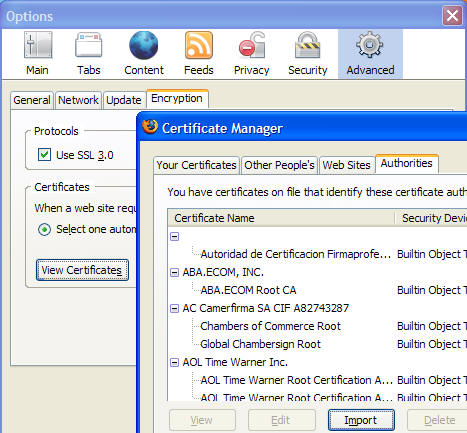
| 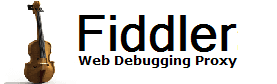
 Get the NEW book!
Get the NEW book!
 Get Fiddler!
Get Fiddler!