 FiddlerHook Help
FiddlerHook Help
Introduction
The FiddlerHook Firefox addon points Firefox at Fiddler, avoiding the hassle of manual
configuration or restarting Firefox.
Usage Instructions
Click Monitor with Fiddler on Firefox's
Tools
menu (or in the status bar). Choose an option to control how Firefox
should use Fiddler.

The option "Force Traffic to Fiddler" will attempt to send traffic to
Fiddler regardless of whether or not it's even running. The Use Fiddler
Automatically option will emulate IE's behavior: traffic will be sent to
Fiddler only when Fiddler is running and is in "capturing" mode.
To add the Launch Fiddler button to your toolbar, right-click the
Firefox toolbar and choose Customize.

In the dialog that appears, drag the Fiddler icon to
the toolbar location of your choice.

FiddlerHook also introduces a simple way to clear your
Firefox cache (memory and disk) and all cookies (persistent and session).
Simply click on the FiddlerHook status bar item and use the menu:

Removal Instructions
You can use Firefox's Add-on Manager (on the tools menu)
to disable the FiddlerHook addon. If you would like to remove the FiddlerHook add-on
altogether, you
can simply delete the C:\Program Files\Fiddler2\FiddlerHook folder.
©2013 Telerik
| 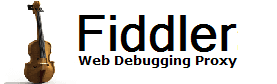
 Get the NEW book!
Get the NEW book!