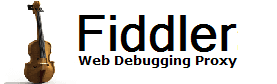 |
 Get the NEW book! Get the NEW book! |
 |
 Get Fiddler! Get Fiddler! |
Addons | Help & Documentation | Developer Info | Discuss | Contact |
|
||||||||
| ||||||||

|
| Rule | Matches |
|---|---|
| * | http://www.example.com/Path1/query=example |
| EXAMPLE | http://www.example.com/Path1/query=example |
| path1/ | http://www.example.com/Path1/query=example |
| query | http://www.example.com/Path1/q=Query |
Introduced in version 2.3.2.5
Similar to the previous, but the rule is applied only if the string does not match:
| Rule | Matches |
|---|---|
| NOT:EXAMPLE | http://www.test.com/Path1/query=test |
| NOT:path1/ | http://www.example.com/Path2/query=example |
| NOT:query | http://www.example.com/Path1/q |
Fiddler supports an exact, case-sensitive match syntax for expressions which begin with exact:
| Rule | Matches |
|---|---|
| EXACT:http://www.example.com/path | http://www.example.com/path |
| EXACT:http://www.example.com/path | http://www.example.com/Path (No Match - mismatched case) |
| EXACT:http://www.example.com/path | http://www.example.com/path/q=Query (No Match - substring different) |
Fiddler supports regular expression syntax for expressions which begin with regex. The regular expression will be used to replace the inbound URL with the string in the Actions column. Use .+ to match a sequence of one or more characters, or .* to match zero or more characters. Use ^ at the front of your regex to mean "Start of the URL" and use $ at the tail of the regex to mean "End of the URL."
| Rule | Matches |
|---|---|
| regex:.+ | http://www.example.com/Path1/query=example |
| regex:.+\.jpg.* |
http://www.example.com/Path1/query=foo.jpg&bar http://www.example.com/Path1/query=example.jpg |
| regex:.+\.jpg$ | http://www.example.com/Path1/query=foo.jpg&bar
(No Match - improper ending) http://www.example.com/Path1/query=example.jpg |
| regex:.+\.(jpg|gif|bmp)$ |
http://www.example.com/Path1/query=foo.bmp&bar
(No Match - improper ending) http://www.example.com/Path1/query=example.gif http://www.example.com/Path1/query=example.Gif (No Match - mismatched case) http://www.example.com/Path1/query=example.bmp |
| regex:(?insx).+\.(jpg|gif|bmp)$ |
http://www.example.com/Path1/query=foo.bmp&bar
(No Match - improper ending) http://www.example.com/Path1/query=example.gif http://www.example.com/Path1/query=example.Gif http://www.example.com/Path1/query=example.bmp |
| Got a great regular expression to share? Please send it to me using the "Contact" link at the top-right side of this page! |
You can learn more about regular expressions here.
You can specify regular expression options (like case-sensitivity) by leading the expression with an appropriate declaration. (?insx) works well; it turns on case-insensitivity, requires explicit capture groups, enables single-line syntax, and enables comments after the #character. Learn more on MSDN.
Beyond simply returning files, the AutoResponder can also perform special actions...
| Action String | Result... |
|---|---|
| filename | Return contents of filename as the response. |
| http://targetURL | Return the contents of the targetURL as the response |
| *redir:http://targetURL | Return a HTTP Redirect to the target
URL. Unlike the simple URL rule, this ensures that the client knows where its request is going so proper cookies are sent, etc. |
| *bpu | Break on request before hitting server. Non-final action. |
| *bpafter | Send request to server and break on the response. Non-final action. |
| *delay:#### | Delay sending request to the server by #### of milliseconds. Non-final action. |
| *header:Name=Value | Set the
Request header with the given Name to the specfied
value. If no header of that name exists, a new header will be created. Non-final action. |
| *flag:Name=Value | Set the
Session Flag with the given
Name to the specfied value. If no header of that name exists, a new header will be created. Non-final action. |
| *CORSPreflightAllow | Returns a response that indicates that CORS is allowed. |
| *reset | Reset the client connection immediately using a TCP/IP RST to the client. |
| *drop | Close the client connection immediately without sending a response. |
| *exit | Stop processing rules at this point. |
For rules whose match action is a regular expression, you can use Regular Expression Replacement Group expressions in the Action string to copy content from the Inbound URL to the action string. Learn more...
Rules with Non-final actions will allow the request to match multiple AutoResponder rules. As soon a rule specifying a final action is reached, the matching process exits and no further rules are processed for that session.
You can optionally induce a delay (latency) before a response is returned. To enable Latency, click the Enable Latency checkbox. Right-click one or more rules and choose Set Latency to set the desired number of milliseconds. If you wish to adjust the existing latency, simply type a plus or minus before the number of milliseconds. For instance, to reduce the latency for all of the selected sessions by 5 milliseconds, enter -5 in the prompt.