 Attaching client certificates
Attaching client certificates
Introduction
Fiddler2 includes the ability to decrypt, view, and modify
HTTPS-secured traffic for debugging purposes. This feature is
disabled by default, but can be enabled in Fiddler's Tools > Fiddler
Options dialog.
See Decrypting HTTPS traffic
with Fiddler2 for more information on HTTPS decryption support in Fiddler.
Fiddler's HTTPS decryption feature also offers basic support
for intercepting requests that require client certificates and responding with a
client certificate from the machine running Fiddler.
Selection of Client Certificate
If a .CER file has been specified for a given session as
follows:
oSession["https-Client-Certificate"] = "C:\\test\\someCert.cer";
...then Fiddler will simply use that certificate for the current
session.
Otherwise, Fiddler will look for the file %USERPROFILE%\My
Documents\Fiddler2\ClientCertificate.cer and attach that certificate.
CER files and Private Keys
A .CER file does not actually contain the private key for the
certificate. The local CER merely acts as a pointer to a certificate in your
Personal Certificates store-- that certificate, installed the Windows Personal
Certificate store (certmgr.msc) contains the private key.
Where do I get the .CER File?
After your certificate is installed in the Current User's
Personal Certificates store (see certmgr.msc), simply right-click the certificate,
choose All Tasks > Export....
If the certificate isn't yet in the Current User's
Personal Certificates store (e.g. you only have a .pfx file) then first import it into the
certificate store, then export a .CER file.
Using the certificate from a SmartCard
If you export a .CER from the SmartCard certificate, Fiddler will use the matching certificate from the
smartcard to authenticate to the server.
< Back to Help Homepage
©2013 Telerik
| 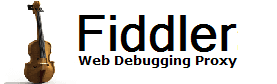
 Get the NEW book!
Get the NEW book!