 Using Fiddler as a Reverse Proxy
Using Fiddler as a Reverse Proxy
Introduction
Sometimes, you may want to use Fiddler to trap traffic but for some
reason you cannot configure the client to use a proxy server.
Fiddler can operate as a "reverse
proxy" which means that it can run on the server and forward inbound requests to a
different port or web server.
Step #0
Before either of the following options will work, you
must enable other computers to connect to Fiddler. To do so, click Tools
> Fiddler Options > Connections and tick the "Allow remote computers to
connect" checkbox. Then close Fiddler.
Option #1: Configure Fiddler as a Reverse-Proxy
Fiddler can be configured so that any traffic sent to
http://127.0.0.1:8888 is automatically sent
to a different port on the same machine. To set this configuration:
- Start REGEDIT
- Create a new DWORD named
ReverseProxyForPort inside HKCU\SOFTWARE\Microsoft\Fiddler2.
- Set the DWORD to the local port you'd like to re-route inbound traffic
to (generally port 80 for a standard HTTP server)
- Restart Fiddler
- Navigate your browser to
http://127.0.0.1:8888
Note: This method only works if the
request's hostname is 127.0.0.1:8888, localhost:8888, [::1]:8888, or the
machine's NETBIOS hostname on port 8888. If you need to use a different
hostname (e.g. a fully-qualified domain name) use option #2 below.
Option #2: Write a FiddlerScript rule
Alternatively, you can write a rule that does the same thing.
Say you're running a website on port 80 of a machine named WEBSERVER.
You're connecting to the website using Internet Explorer Mobile Edition on a
Windows SmartPhone device for which you cannot configure the web
proxy. You want to capture the traffic from the phone and the server's
response.
- Start Fiddler on the WEBSERVER machine, running on the default port
of 8888.
- Click Tools | Fiddler Options, and ensure the "Allow remote clients
to connect" checkbox is checked. Restart if needed.
- Choose Rules | Customize Rules.
- Inside the OnBeforeRequest handler, add a new line of code:
if (oSession.host.toLowerCase()
== "webserver:8888") oSession.host = "webserver:80";
- On the SmartPhone, navigate to
http://webserver:8888
Requests from the SmartPhone will appear in Fiddler. The requests
are forwarded from port 8888 to port 80 where the webserver is running.
The responses are sent back through Fiddler to the SmartPhone, which has no
idea that the content originally came from port 80.
Question: Can I use Fiddler as a reverse proxy without changing the port that the client application targets?
A:Yes, although you must reconfigure both your web
server software and Fiddler. First, you must reconfigure your web
server to listen on a different port. For instance, if your web
server runs on port 80, you must reconfigure it to run on port 81.
Then, you must reconfigure Fiddler to listen on port 80. Then, you
must select either of the two options described above so Fiddler
properly forwards the traffic to the web server which is now running on
a different port.
< Back to Help Homepage
©2013 Telerik
| 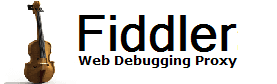
 Get the NEW book!
Get the NEW book!